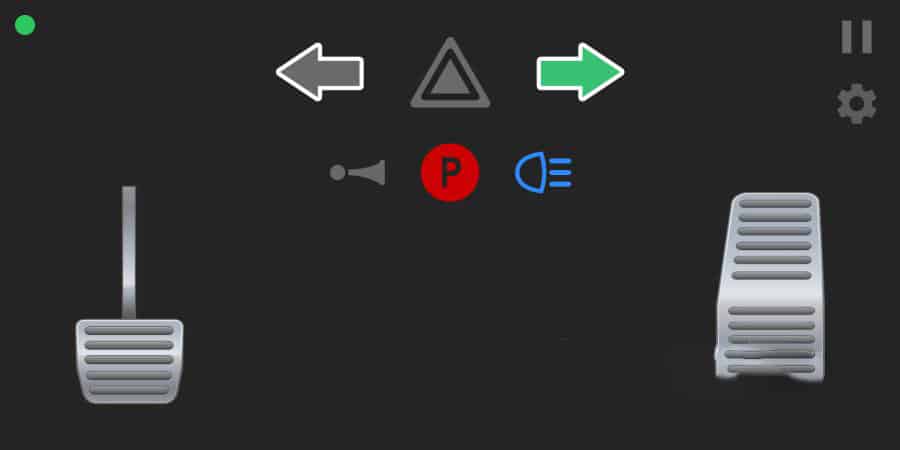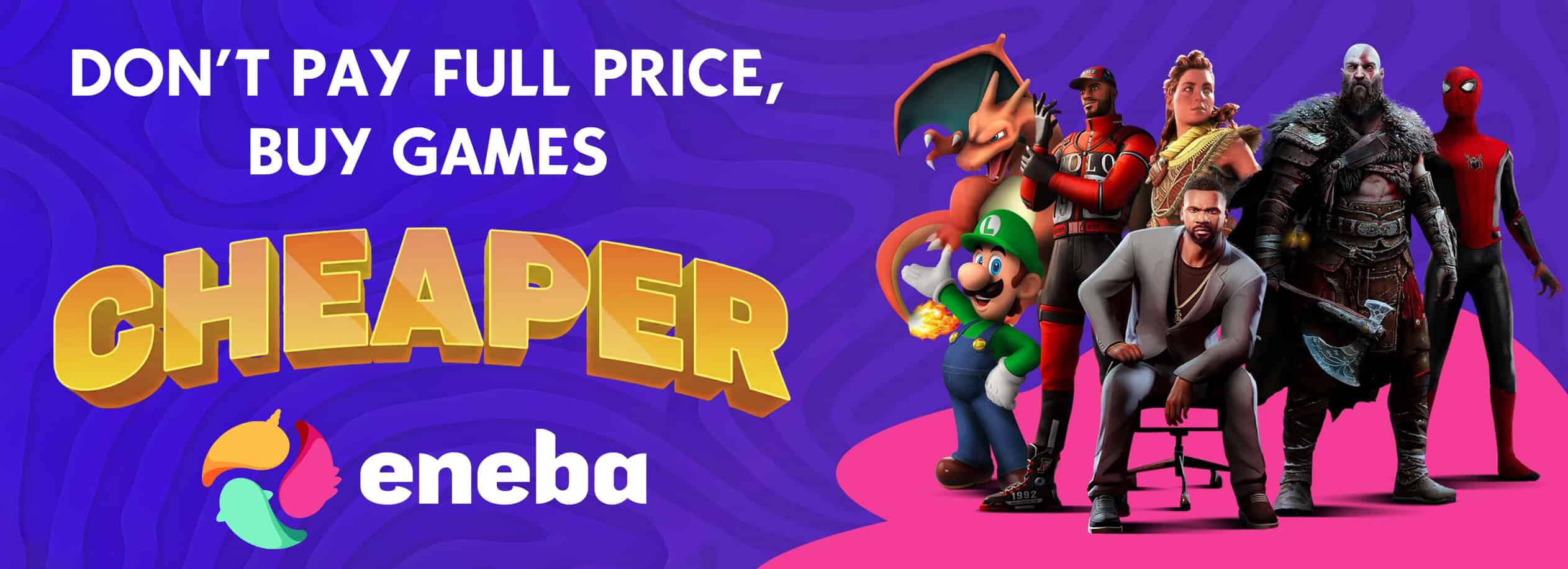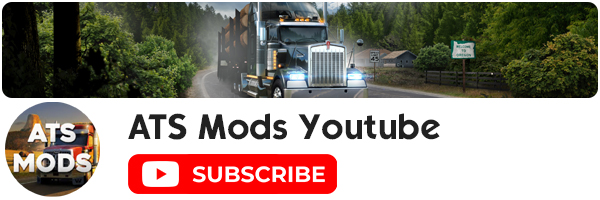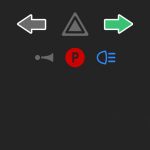

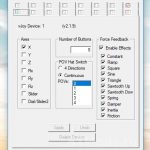
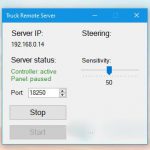
Truck Remote Control v1.0
Not everyone has a steering wheel or joystick on hand. Today you will be given a new way to drive your truck. Meet the remote control of the truck. It consists of a truck remote control (Android tablet or smartphone) a link to the Android application in the description, and a remote truck server (utility for Windows).
How to use
Caution: Do not delete files from the TruckRemoteControl folder. This is important for proper server operation.
Remote start:
1 Install vJoy utility on your computer by running vJoySetup.exe
2 Open Configure vjoy, configure the 1st virtual joystick, as in the screenshot:
3 Copy the TruckRemoteServer folder to anywhere
4 Run TruckRemoteServer.exe
If you will not use the truck remote control, just follow steps 3-4 from the list above.